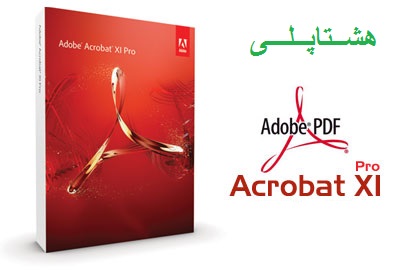Adobe Acrobatنام محصول با سابقه و بسیار مطرح کمپانی Adobe و سازنده فورمت بسیار رایج کتب الکترونیک PDF است که سالهاست با عرضه ی نسخه های متعدد از این نرم افزار مطرح خود، کاربران را در خواندن و گسترش فورمت بسیار توانا و PDF یاری می کند. Adobe Acrobat دارای دو ویرایش Acrobat Reader و Acrobat Writer است که ویرایش Reader درتمامی نسخه ها رایگان بوده و ابزاری برای خواندن تمامی فایلهای PDF در سیستم عامل های گوناگون است. نسخه ی Writer نرم افزار که در چند نسخه ی اخیر ارائه شده ی شرکت Adobe در یک پکیج قدرتمند همراه با نرم افزار Reader قرار گرفته و با نام Adobe Acrobat Professional شهره شده است که مجموعه ای قدرتمند و کامل از تمامی ابزارهای مورد نیاز برای نمایش هرچه بهتر و خلق فایلها و کتب الکترونیک هرچه قدرتمند و توانا تر PDF است.
Acrobat for the first time makes it almost as easy to edit text and graphics in a PDF as it is in a word-processor, though with significant limitations that I’ll get to in a moment. The formerly clumsy process of merging documents into a single PDF now gets a streamlined and powerful interface. New form-editing and document-signing features make it easier than ever to add electronic signatures to documents via computers, tablets, and smartphones. Acrobat XI preserves the simplified interface that Adobe introduced in Acrobat X, but it’s learned a lot of smooth new moves.
For anyone who (like me) regularly creates PDF files, the best new feature in Acrobat XI is its completely overhauled and enhanced ability to edit PDF documents. Acrobat always included touch-up features for correcting typing errors or replacing a few words, but the results often looked bad and the whole process felt clumsy.
Now, when you click Edit Text & Images in Acrobat’s Content Editing tools, every paragraph in the document appears with an outline around it, and you can simply click inside a paragraph and start typing—or you can run a Find and Replace if you need to change the name of your new product a hundred times in the same document.
As you edit, words wrap correctly at the ends of lines. Formatting icons let you change paragraph alignment, so you can get full justification instead of ragged-right formatting. If you click a plus-sign icon next to the Format item on the editing menu, you get access to detailed typographic controls over kerning and spacing, just as in Adobe’s high-end graphics and layout software. You get similar power over images. Right-click on an image and the menu offers options to flip or rotate the image, plus an option to replace the image entirely.
CPU: 1.5GHz or faster processor
OS: Microsoft Windows Server 2008 R2 (32 bit and 64 bit), 2012 (64 bit), or 2012 R2 (64 bit); Windows 7 (32 bit and 64 bit); or Windows 8 (32 bit and 64 bit)
RAM: 1GB of RAM
HDD: 2.5GB of available hard-disk space
VGA: 1024×768 screen resolution
آموزش نصب نسخه Adobe Acrobat XI Pro:
1) در ابتدای نصب، از شما درخواست سریال می شود. گزینه بالایی یعنی “Use trial or subscription” را انتخاب کنید و نصب را به اتمام برسانید.
2) پس از اتمام نصب، فایل اجرایی “Patch.exe” را در محل نصب نرم افزار یعنی آدرس “Adobe/Acrobat 11.0/Acrobat” کپی کنید و به صورت Run as Administrator اجرا کنید.
3) حال بر روی یکی از آیکون های فعال ساز که به حالت ببر هستند کلیک کنید تا نرم افزار فعال سازی شود.
4) می توانید نرم افزار را اجرا کنید.
آموزش نصب نسخه Adobe Acrobat Pro DC:
1) در ابتدای نصب، از شما درخواست سریال می شود. گزینه بالایی یعنی “Use trial or subscription” را انتخاب کنید و نصب را به اتمام برسانید.
2) پس از اتمام نصب، از اجرای نرم افزار خودداری کنید. آپدیت های دانلودشده خود را نصب کنید.
3) پس از اتمام نصب تمامی آپدیت ها، محتوای درون پوشه “Crack” را در محل نصب نرم افزار یعنی آدرس “Adobe/Acrobat DC/Acrobat” کپی و جایگزین کنید.
4) فایل اجرایی “disable_activation.exe” را به صورت Run as Administrator اجرا کنید.
5) نرم افزار را اجرا کنید.